3. The Form View
You’ve seen the absolute top of the iceberg in
the previous chapter. But there is a lot more to
discover! In the coming chapters, you’ll create an Admin class for the more
complex BlogPost model. Meanwhile, you’ll learn how to make things a bit
more pretty.
3.1. Bootstrapping the Admin Class
The basic class definition will look the same as the CategoryAdmin:
// src/Admin/BlogPostAdmin.php
namespace App\Admin;
use Sonata\AdminBundle\Admin\AbstractAdmin;
use Sonata\AdminBundle\Datagrid\ListMapper;
use Sonata\AdminBundle\Form\FormMapper;
final class BlogPostAdmin extends AbstractAdmin
{
protected function configureFormFields(FormMapper $form): void
{
// ... configure $form
}
protected function configureListFields(ListMapper $list): void
{
// ... configure $list
}
}
The same applies to the service definition:
# config/services.yaml
services:
admin.blog_post:
class: App\Admin\BlogPostAdmin
tags:
- { name: sonata.admin, model_class: App\Entity\BlogPost, manager_type: orm, label: 'Blog post' }
3.2. Configuring the Form Mapper
If you already know the Symfony Form component, the FormMapper will look
very similar.
You use the add() method to add fields to the form. The first argument is
the name of the property the field value maps to, the second argument is the
type of the field (see the field type reference) and the third argument are
additional options to customize the form type. Only the first argument is
required as the Form component has type guessers to guess the type.
The BlogPost model has 4 properties: id, title, body,
category. The id property’s value is generated automatically by the
database. This means the form view needs 3 fields: title, body and category.
The title and body fields are TextType and TextareaType fields,
you can add them straight away:
// src/Admin/BlogPostAdmin.php
use Symfony\Component\Form\Extension\Core\Type\TextType;
use Symfony\Component\Form\Extension\Core\Type\TextareaType;
protected function configureFormFields(FormMapper $form): void
{
$form
->add('title', TextType::class)
->add('body', TextareaType::class)
;
}
However, the category field will reference another model. How can you solve that?
3.3. Adding Fields that Reference Other Models
3.3.1. Using the Entity Type
You have a couple different choices on how to add fields that reference other
models. The most basic choice is to use the EntityType provided by
the Doctrine Bridge. This will render a choice field with the available
entities as choice:
// src/Admin/BlogPostAdmin.php
use App\Entity\Category;
use Symfony\Bridge\Doctrine\Form\Type\EntityType;
protected function configureFormFields(FormMapper $form): void
{
$form
// ...
->add('category', EntityType::class, [
'class' => Category::class,
'choice_label' => 'name',
])
;
}
As each blog post will only have one category, it renders as a select list:
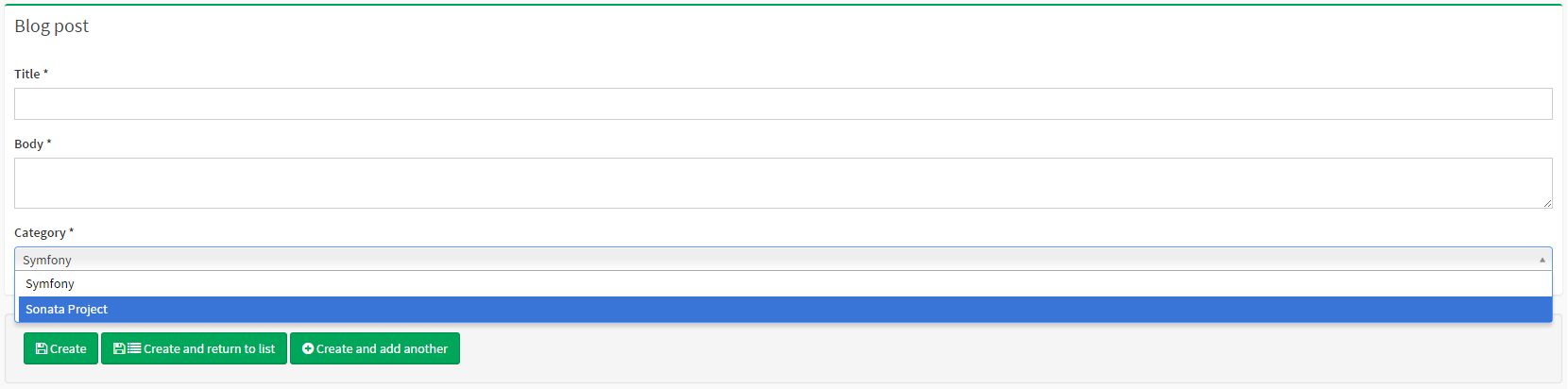
When an admin would like to create a new category, they need to go to the category admin page and create a new category.
3.3.2. Using the Sonata Model Type
To make life easier for admins, you can use the ModelType field. This field type will also render as a choice field, but it includes a create button to open a dialog with the admin of the referenced model in it:
// src/Admin/BlogPostAdmin.php
use App\Entity\Category;
use Sonata\AdminBundle\Form\Type\ModelType;
protected function configureFormFields(FormMapper $form): void
{
$form
->add('category', ModelType::class, [
'class' => Category::class,
'property' => 'name',
])
;
}
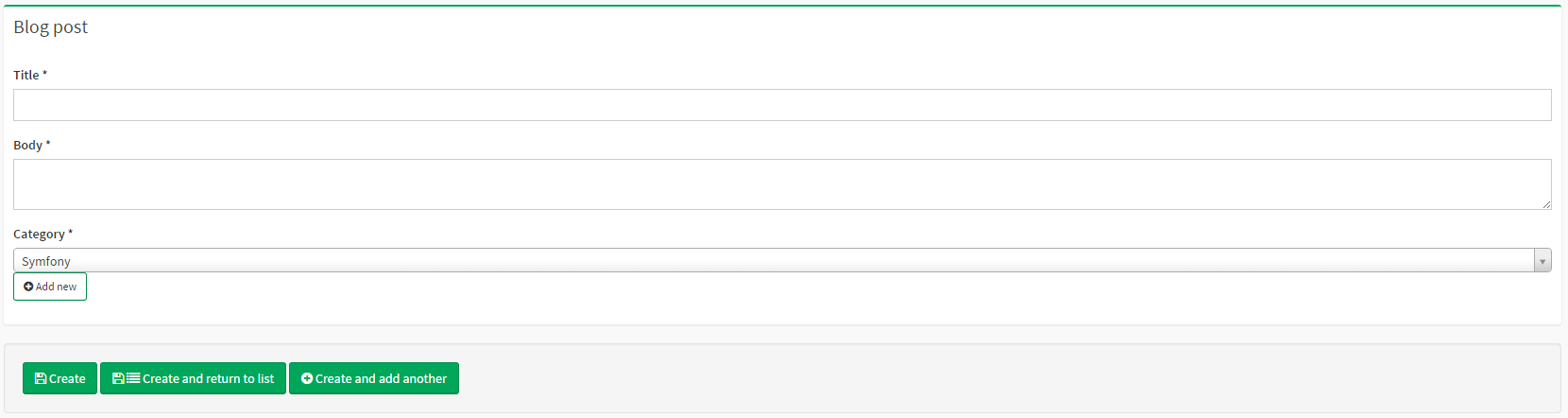
3.4. Using Groups and Tabs
3.4.1. Using Groups
Currently, everything is put into one block. Since the form only has three fields, it is still usable, but it can become quite a mess pretty quick. To solve this, the form mapper also supports grouping fields together.
For instance, the title and body fields can belong to the Content group and the
category field to a Meta data group. To do this, use the with() method:
// src/Admin/BlogPostAdmin.php
use App\Entity\Category;
use Sonata\AdminBundle\Form\Type\ModelType
use Symfony\Component\Form\Extension\Core\Type\TextType;
use Symfony\Component\Form\Extension\Core\Type\TextareaType;
protected function configureFormFields(FormMapper $form): void
{
$form
->with('Content')
->add('title', TextType::class)
->add('body', TextareaType::class)
->end()
->with('Meta data')
->add('category', ModelType::class, [
'class' => Category::class,
'property' => 'name',
])
->end()
;
}
The first argument is the name/label of the group and the second argument is an array of options. For instance, you can pass HTML classes to the group in order to tweak the styling:
// src/Admin/BlogPostAdmin.php
protected function configureFormFields(FormMapper $form): void
{
$form
->with('Content', ['class' => 'col-md-9'])
// ...
->end()
->with('Meta data', ['class' => 'col-md-3'])
// ...
->end()
;
}
This will now result in a much nicer edit page:
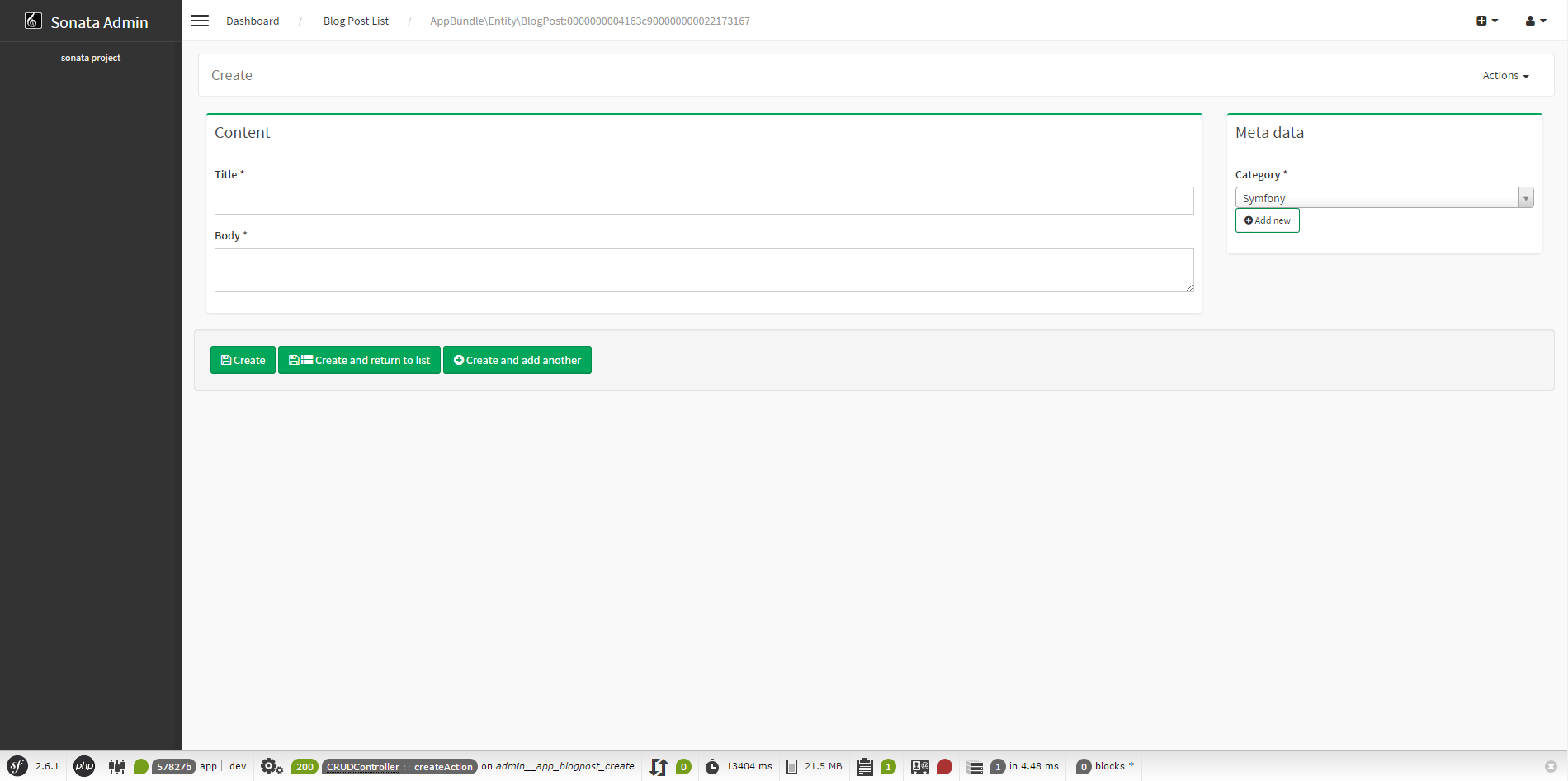
3.4.2. Using Tabs
If you get even more options, you can also use multiple tabs by using the
tab() shortcut method:
$form
->tab('Post')
->with('Content', ...)
// ...
->end()
// ...
->end()
->tab('Publish Options')
// ...
->end()
;
3.5. Creating a Blog Post
You’ve now finished your nice form view for the BlogPost model.
Now it’s time to test it out by creating a post.
After pressing the “Create” button, you probably see a green message like: Item “AppEntityBlogPost:00000000192ba93c000000001b786396” has been successfully created.
While it’s very friendly of the SonataAdminBundle to notify the admin of a
successful creation, the classname and some sort of hash aren’t really nice to
read. This is the default string representation of an object in the
SonataAdminBundle. You can change it by defining a toString() method in the
Admin class. This receives the object to transform to a string as the first parameter:
// src/Admin/BlogPostAdmin.php
use App\Entity\BlogPost;
final class BlogPostAdmin extends AbstractAdmin
{
public function toString(object $object): string
{
return $object instanceof BlogPost
? $object->getTitle()
: 'Blog Post'; // shown in the breadcrumb on the create view
}
}
Note
No underscore prefix! toString() is correct!
3.6. Round Up
In this tutorial, you’ve made your first contact with the greatest feature of the SonataAdminBundle: Being able to customize literally everything. You’ve started by creating a form and ended up with a nice edit page for your admin.
In the next chapter, you’re going to look at the list and datagrid actions.